Right, it’s been at least 4 days so I’m qualified enough to review the Apple Magic Trackpad (which avid readers will know was my idea all along)……
Well the mouse has evolved from the single button mice of the past to current Apple Magic mouse with multitouch options (and more gestures if you use the right software). But it’s reached a limit. You can add more buttons and scrolling devices, but the one single limitation is size. Too small and it’s cramped, too big and you get the opposite effect. So the major limitation is surface.
Anyone that’s installed BetterTouchTool for the Magic Mouse will understand about surface limitations. It’s a good mouse (crap for games), but gestures over 2 fingers need more precision.
Next mouse device is the laptop trackpad, most users of laptops (me included) hated the traditional tiny mouse trackpad. I personally preferred the little keyboard ‘nipple’ mouse (couldn’t think of a better term to be honest) over the older trackpads.
Old trackpads were small, only recognised one finger press and had limited control. Later pads recognised up/down left/right scrolling, however this was limited to selected mouse areas only.
The Macbook trackpad improved greatly on this, multi touch control (though in part this was because Apple only wanted one button) and scrolling. Plus with the macbook the pad was larger so you wouldn’t have to keep lifting off and repositioning your digit.
The Magic Trackpad is essentially it’s a bigger trackpad taken from a Macbook. It works in a exactly the same way. So why get one for a desktop? This is a harder question to answer, though if you’ve used a Macbook trackpad it’s probably easier to understand. So if you’ve not tried a Macbook you’ll probably hate the Magic Trackpad already, but I urge you to try it out.
But for those that use a Macbook you’ll know how easy gestures are and once you get the same option for a desktop it sort of makes sense. The System Preferences screen is probably a better ‘table’ to list the individual gestures…….
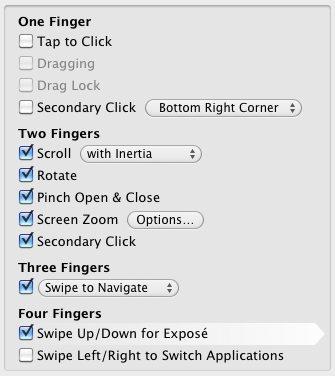
The device itself is probably overpriced at £60, but it’s inline with most Apple peripheral prices so you do expect it. Packaging as with most Apple products is minimal – slim box with cellophane wrapped product and a small manual. Batteries come preinstalled to minimise package bulk.

Synchronising the bluetooth device is straight forward. Turn on the device and it’s detected – it only functions as a basic mouse at first, this is because a software update is required to change system preferences. Once updated it works as you’d expect a trackpad to do. System Preferences contains the usual mouse type settings as well as the multi touch gesture settings. This is where I have my only gripe with the Magic Trackpad. The gestures are fairly rigid, for example the 4 finger left/right swipe can only be set to Switch Applications (same as alt-Tab/Cmd-Tab). Now I do not want Switch Apps, I’d rather have option to switch Spaces sessions instead. Unfortunately Apple have not provided a solution to do this. Looks like I may have to install BetterTouchTool to help me with this task.

A couple of operational issues I’ve noticed are:
My wrist aches a little from using it
Click is seems a little stiff
Potentially poor battery life
With regards to my wrist, it’s mostly likely to be a reaction to a new position. I think time will tell, after about 4 days it doesn’t seem as bad as on day 1.
The click seems a little heavy at the moment, unlike the Macbook the pad doesn’t pivot to switch. The click is registered by the two rubber feet at the front of the trackpad. I guess as with my wrist it’ll loosen in time. You can enable tap to click, but I haven’t as I’ve always hated that feature.
Battery life is a hard one to judge – I can only base it on what my Magic Mouse is like. I get about 2 months use out of the 2 Alkaline batteries I use (cheapo Ikea branded ones) – so I could potentially be going through 12 batteries a year. Plus add in the fact I’ve got a Apple Mini BT keyboard I might even double that. (I notice Apple have released their own rechargables and charger).

Slight annoyance is the powering it on, well only annoying when you forget to do it. Though power up is a simple press on the right hand side. The hidden LED illuminates to show you the device is alive.

So has it replaced the mouse?
I’ll answer it in two parts:
1) Has it replaced my Magic Mouse: yes, in fact I’ll probably be ebaying my Magic Mouse quite soon. The mouse functions are natural to me after using a Macbook for a number of years. The surface of the trackpad is smooth and only requires a light touch. My daughter got used to it straight away, that’s how natural it is. It is literally point and click.
2) Has it replaced a mouse for gaming: no, I doubt it’ll be any good for HalfLife2 so I’ll keep my Microsoft Basic Optical mouse for that.

**Spammer Said** Why did you remove my post… My post was actually useful unlike most of these comments.
Well I’ve looked at said ‘useful’ post and frankly it’s just an advert – hence it’s removal – not that you’ll read it as you’re probably a bot.